Back Up Your Computer
Losing all your data is no fun, trust me on this one. Follow these simple tips and never experience this ever (again!)

This is a little unusual post, but it's something that makes my life simpler, and definitely happier (you'll understand later) so here it goes.
There have been a couple of occurrences in my life when I wished I had made better decisions, like that time I switched from Windows to Mac and -for some reason I still do not understand- I FORMATTED my external drive with all my pictures on it. I still regret this bitterly, but I was fortunately able to manage to retrieve (part of) my archives thanks to a dear friend who had kept a copy of my drive.
I vowed this would never happen again and, thanks to the very precious help and guidance of my personal IT guy, I now have a pretty solid back-up system.
Also, I've been meaning to write this down somewhere so I could share this blog post with all of my friends, some of whom have told me many horror stories about losing all of their work when their computer was stolen or their computer/hard drive/external drive died.
So here are the tools that save my life every time I make something stupid, or every time my computer decides that it's time to crash and erase my life, work, and memories.
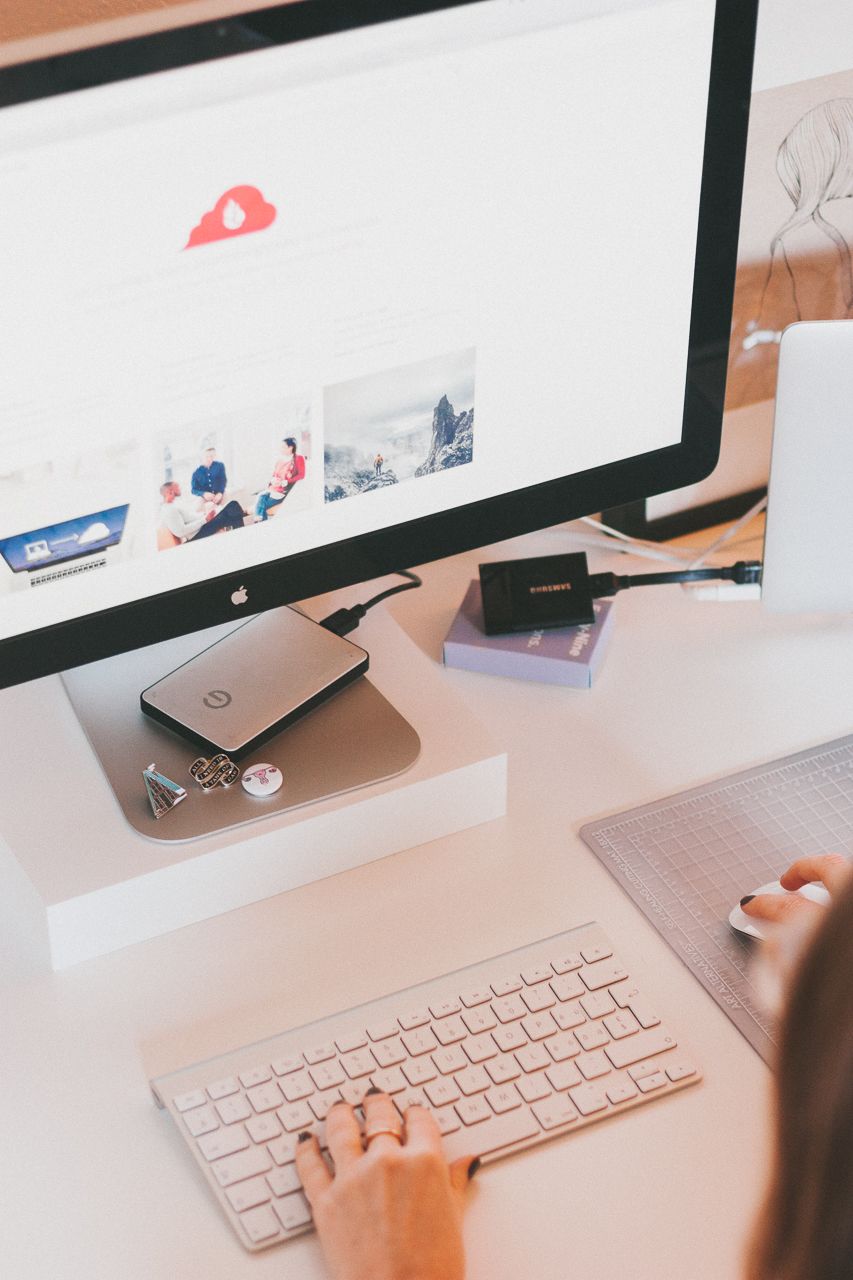
But first, let me tell you about my set-up.
I have a laptop that I connect to a monitor with a separate mouse and keyboard when I'm working from home. It makes traveling and working from coffee shops very (too) easy. I also use a separate external drive (the light grey one in the picture above) for my photo library, as the raw files would take up too much space on my laptop. The tiny black drive is my local backup (see details below).
And now for my 2-step backup plan...
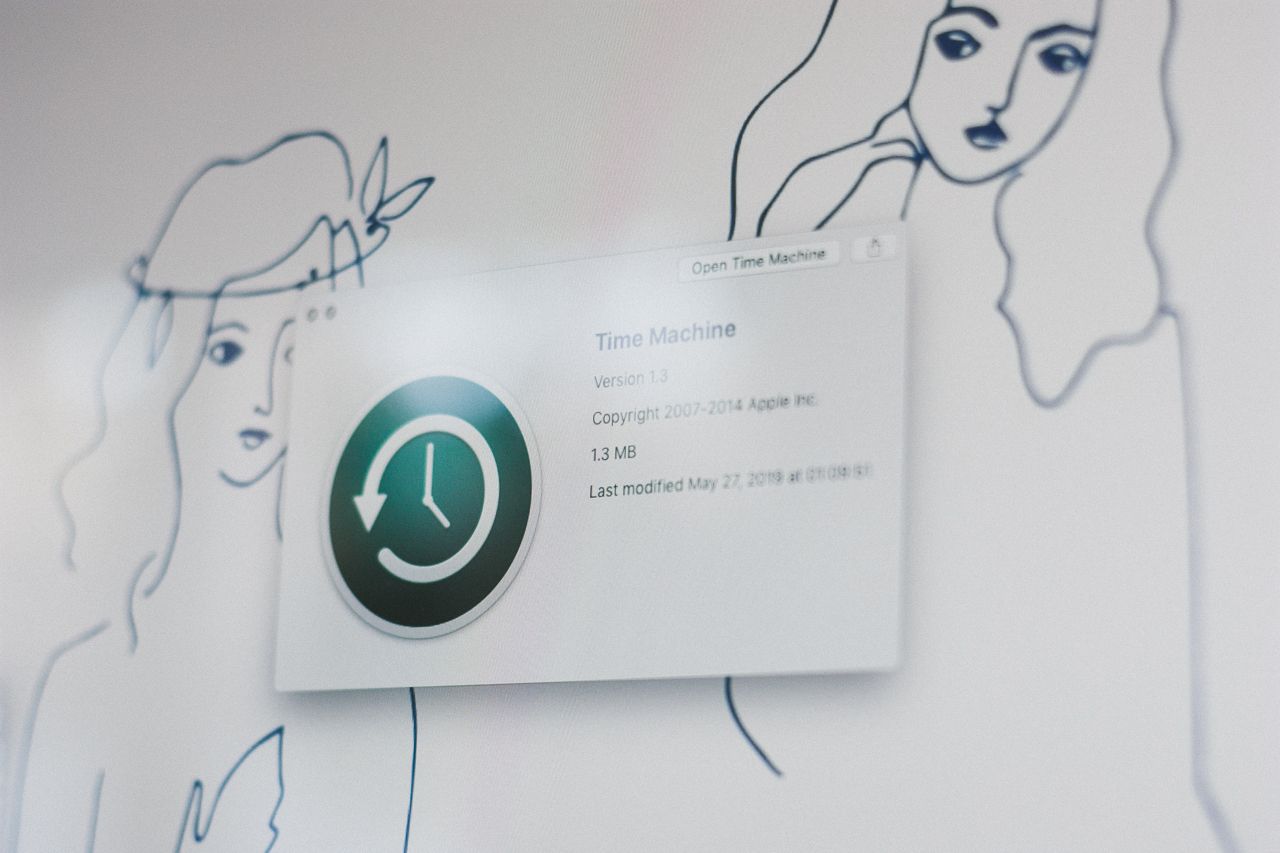
Time Machine (local backup on an external hard drive)
If you have a Mac, you can use Time Machine, the built-in backup feature, to automatically back up all of your files, including apps, music, photos, email, documents, and system files. When you have a backup, you can restore files from your backup if the original files are ever deleted from your Mac, or if the hard disk (or SSD) in your Mac is erased or replaced.
To create backups with Time Machine, all you need is an external storage device. After you connect the device and select it as your backup disk, Time Machine automatically makes hourly backups for the past 24 hours, daily backups for the past month, and weekly backups for all previous months. The oldest backups are deleted when your backup disk is full.
This external desktop hard drive or this portable hard drive are great options.
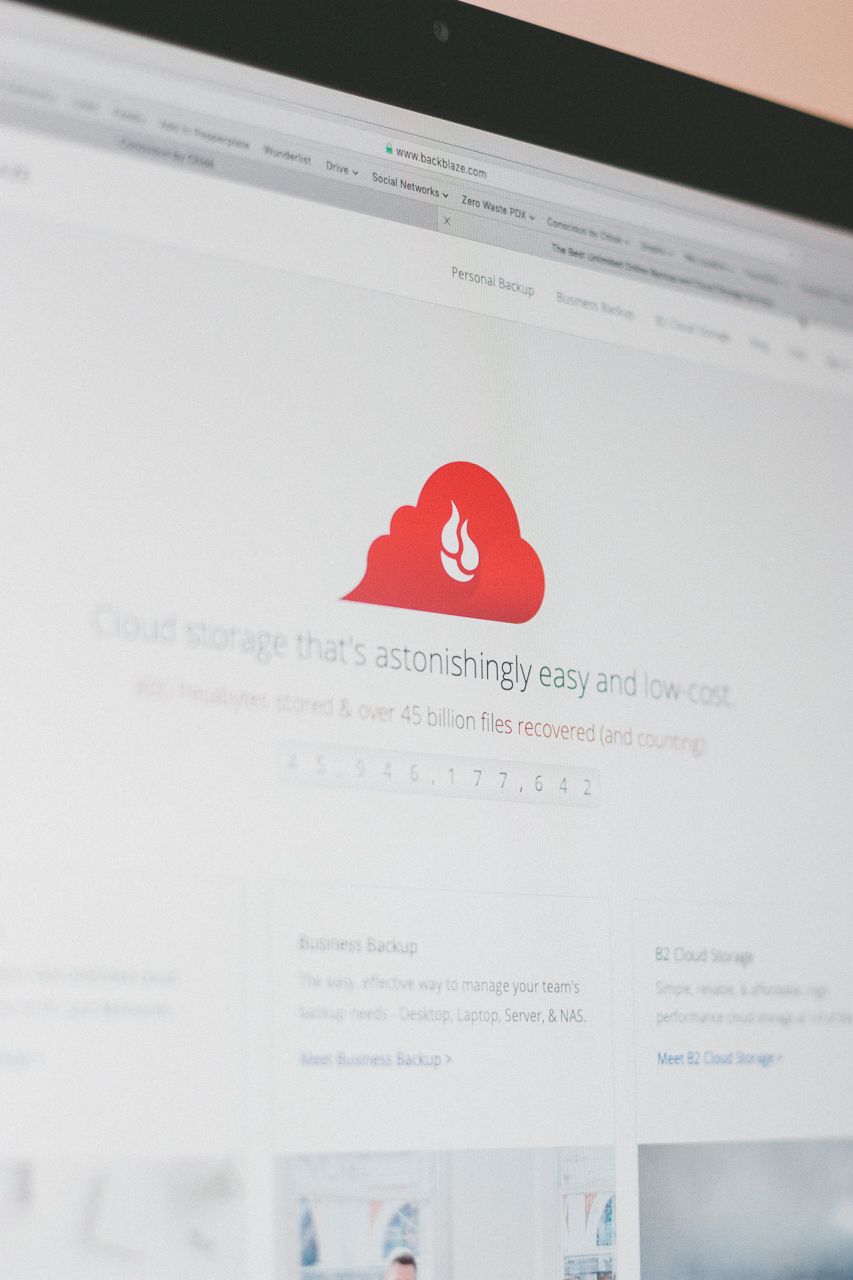
Backblaze (cloud backup)
Backblaze will automatically back up all your files including documents, photos, music, and movies, including your attached external drives. Unlimited files. Unlimited file size. Unlimited speed.
It is a great way to complement your Time Machine back-up.
Get a free month here.
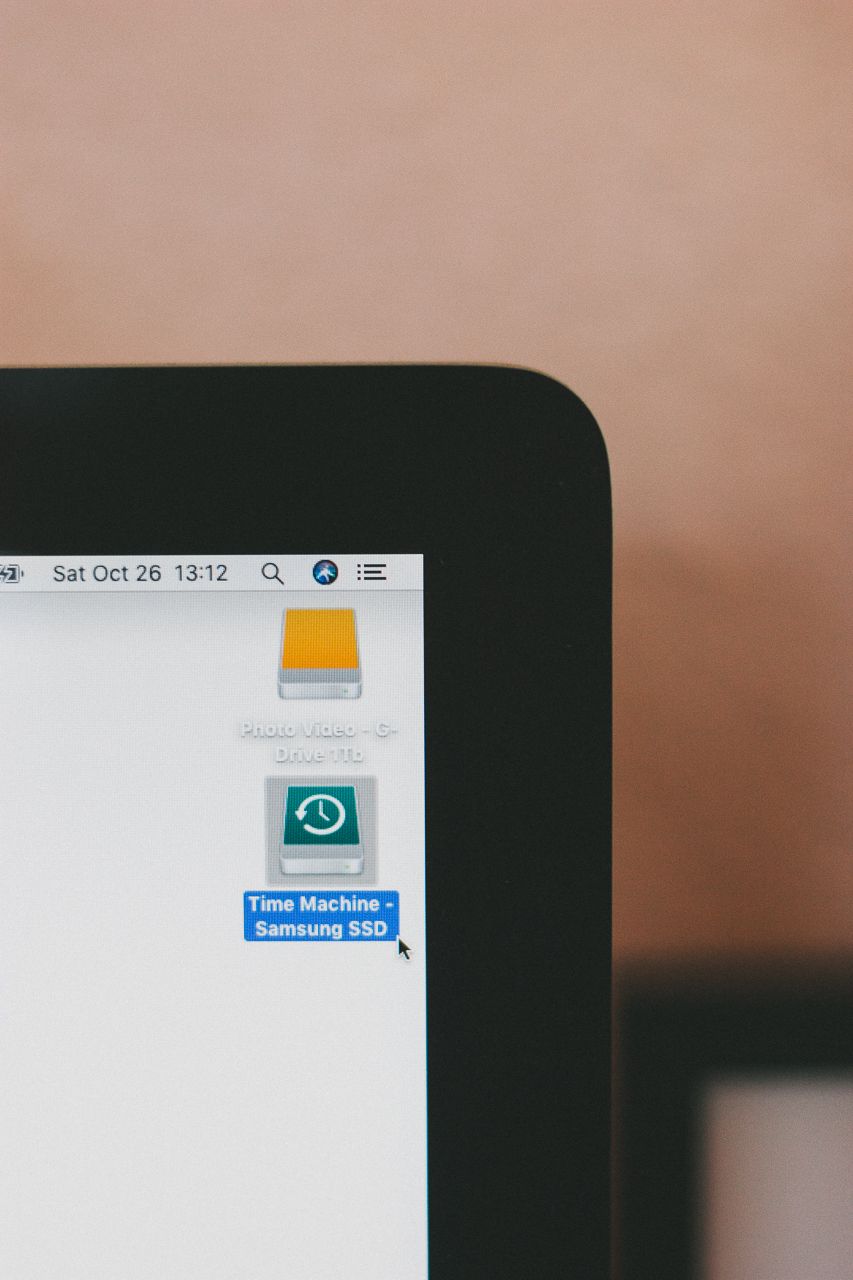
For all the details on how to set up all these tools, I highly recommend this article (regularly updated).
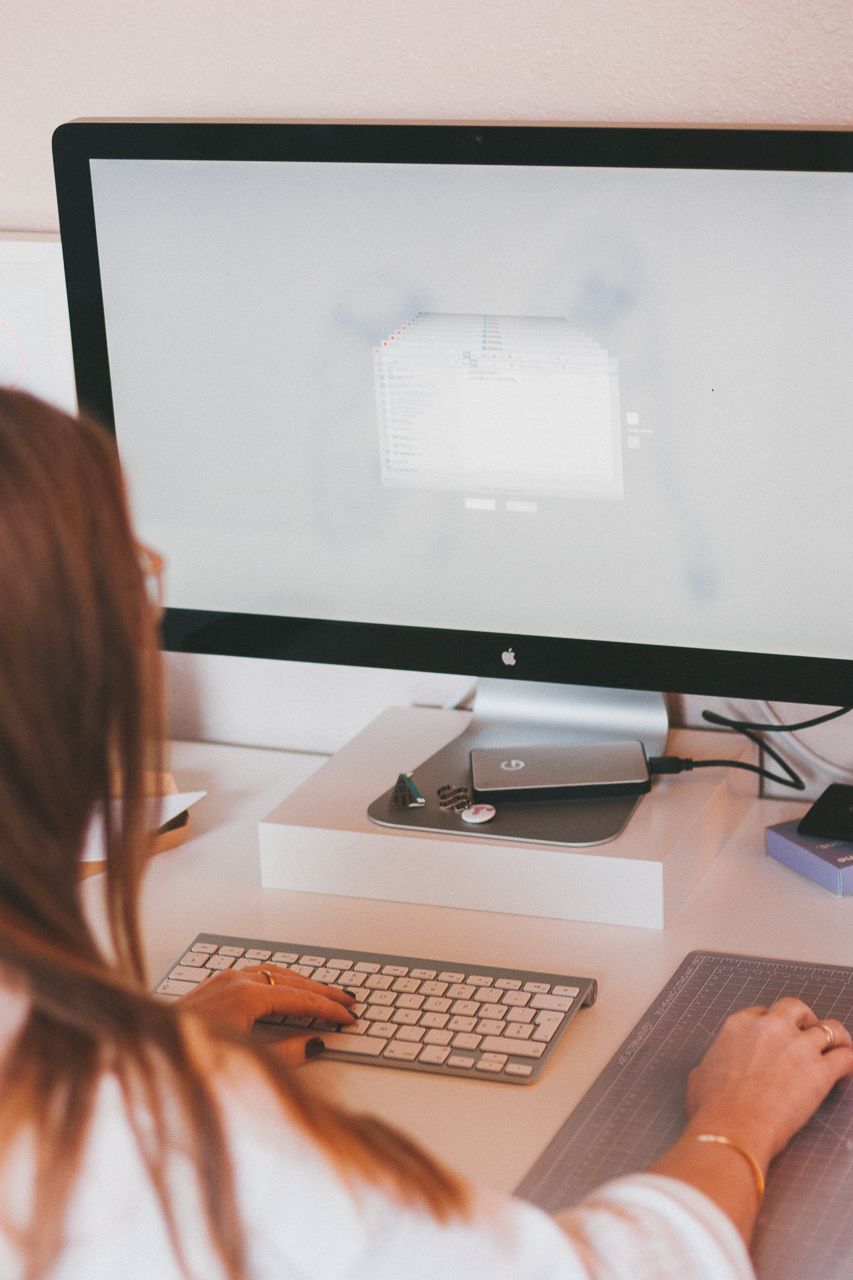
Friends, if you follow this and invest in good quality tools, I promise you'll never lose precious data again.
Have you ever lost data or it is just me? Feel free to share your stories (and hopefully happy endings or lessons learned) below.
This post is not sponsored but contains affiliate links. If you make a purchase through one of my links, I may earn a commission at no extra cost to you. Thank you for your support!

